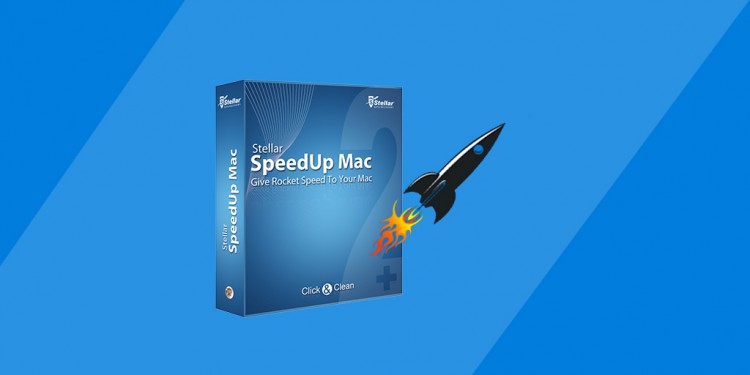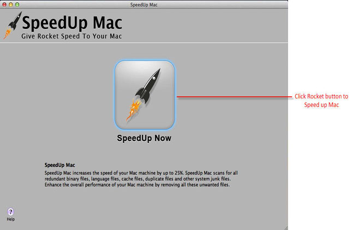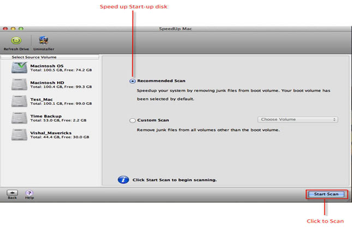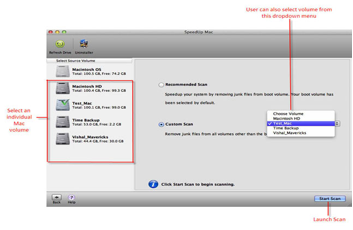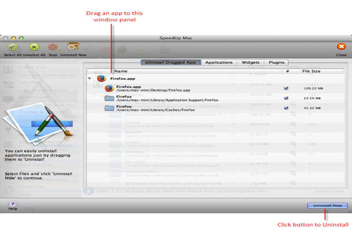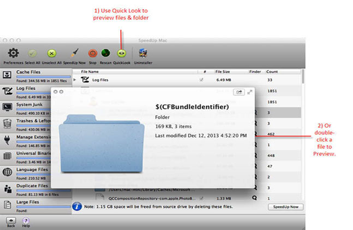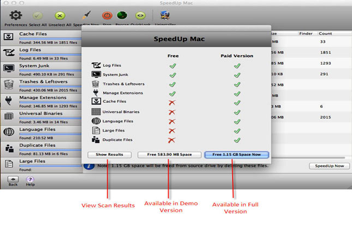Stellar SpeedUp Mac Review
Stellar SpeedUp Mac Review
Although computer maintenance is sophisticated, you cannot skip practicing it for the sake of getting significant performance from your machine. In fact, for computers to perform significantly well without asking for any sort of maintenance, you must be taking care of them. You should be removing system junk, temporary files, cache files, duplicate files, etc. on frequent basis, aiming for high system performance.
You would be glad if you get these tasks done automatically without fussing over efficient drive cleanup manually. Well, things are going to be exactly like that sooner, as Stellar Speedup Mac V3.0 has just released and you can practice it to inject rocket speed into your Mac.
Review
When it comes to Mac, you might not be ready to believe that the machines renowned for their excellent performance also undergo a gradual performance downfall that is more or less because of the execution of system files and user applications installed on it. To be more precise, the system files and applications under execution produce temporary files, log files, cookies, and other sort of system wastes that eat up your precious drive space and system resources (RAM and CPU) unnecessarily.
Stellar Speedup Mac performs deeper scan on your Mac drive and lists all the cache files, log files, system junk, trashes and leftovers, universal binaries, duplicate files, and large files in the scan result. Meanwhile, it calculates the total space occupied on the drive and allows regaining it by an efficient clean up of these system wastes.
Simpler Interface
The software interface is the prime means of interaction that can put user experience at ease by the introduction of user-friendliness into the application’s steps of operations. This Mac OS X speed up tool brings the same to you, which makes it easy to work with. The home interface is entitles, ‘Stellar SpeedUp Mac – Gives Rocket Speed to Your Mac’ (see the screenshot below).
Launching this Mac speed up software provides you with ‘SpeedUp Now’ option, which is entirely different from the home screen provided in its earlier versions. In fact, you had three options (SpeedUp Now, Clean My Mac, and Uninstaller) in its earlier versions, each for cleaning up your Mac differently.
Well, you will not find these options missing or no longer available, as they are arranged in a different way. Click ‘SpeedUp Now’ option on the main interface and let the software load all the volumes on your Mac.
You see the boot volume is selected by default and the other volumes are disabled, while the option ‘Recommended Scan’ is selected. This option enables cleaning up only the boot volume only. You may compare it to ‘SpeedUp Now’ option in the earlier versions.
Easier Drive Switching
Though the boot volume is selected by default, you can easily select any of the secondary volumes by switching to ‘Custom Scan’ mode. In this mode, you see ‘Choose Volume’ drop down list is enabled, which allows choosing any of the secondary volumes on your Mac. Alternatively, you can also select a secondary volume in the list of volumes with a single click on it after switching to ‘Custom Scan’ option (see the screenshot below).
In fact, things are quite well arranged in Stellar SpeedUp Mac V3.0 as compared to those in its earlier versions, which eliminate the ‘trouble’ factor out of the Mac Speedup task.
In the toolbar, the software has two ‘Refresh Drive’ and ‘Uninstaller’ options. The ‘Refresh Drive’ option enables refreshing the hard drive, in case you do not see one or more volumes in the list. In contrast, the ‘Uninstaller’ option enables you uninstall Applications, Widgets, and plug-ins easily, as all these items under their respective tabs on this screen, which you can go through and clean up the unwanted items.
The Uninstall Dragged App enables uninstalling applications by a simple drag and drop (see the screenshot below).
Quicker Scan and Preview
Scanning a volume with Stellar SpeedUp Mac, aiming at removing the cache files, log files, system junk, trashes and leftovers, universal binaries, duplicate files, and large files completely is quicker and requires no technical expertise for efficient operations. All you have to do is click the ‘Start Scan’ button with the right volume selected in the list of volumes to the left. With this, you instructed Stellar SpeedUp Mac to perform a thorough scan and calculate the amount of drive space eaten up (see the screenshot below).
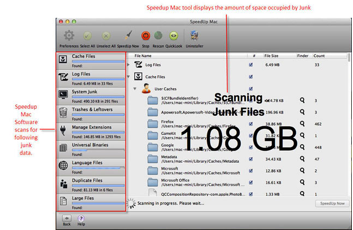
You can go through the folders and files after the software listed them in the scan result area. All what you have to do is, select the file and then click the ‘Quicklook’ option in the toolbar to open it. Alternatively, double-click a file/folder for its preview (see the screenshot below).
Next to that is ‘Uninstaller’ that is again the same as displayed on the previous screen. Based on the amount of space occupied by these files, you may not be able to go through each folder and file to verify it. Subsequently, you may simply go for cleanup.
Quickly Regain Drive Space
Once you are done verifying the items listed in scan result, click ‘SpeedUp Now’ button to remove them all and regain drive space (see the screenshot below).
As you can see in the pop-up message, the registered or paid version of Stellar SpeedUp Mac is able to perform a through cleanup and regain entire space. In contrast, the free version cleans up only specific items listed in the scan result.
System Requirements
The performance of a speedup tool more or less relies on its own size or you can say the space occupied by it. Stellar SpeedUp Mac keeps you worry free, as it runs efficiently on Macs with even basic system configuration, while its minimum system requirements include the following:
- Intel Processor
- Support for Mavericks (10.9)
- 1 GB of RAM
- 55 MB of Space for installation
Note: The software performance varies significantly with the system configuration, which is based on various tests performed on different Mac machines.
Pros
- Simple and self-directive interface
- Easy to work with
- No technical expertise required
- Efficient performance on basis system configuration
- Significant performance improvement (up to 25%)
- Lifetime validity of license
Cons
- Limited cleanup in demo version
The Verdict
Stellar Speedup Mac got the ability to perform well on Mac machines with minimum configuration and it did really well. It scanned and removed all the system wastes without affecting the system files in any way. The software interface is user-friendly and self-directive, which makes the software usage very easy. Based on its performance on multiple Mac machines, it scored significantly well. On the performance scale, it scored 4 out of 5.
Link: Stellar Speedup Mac 3.0