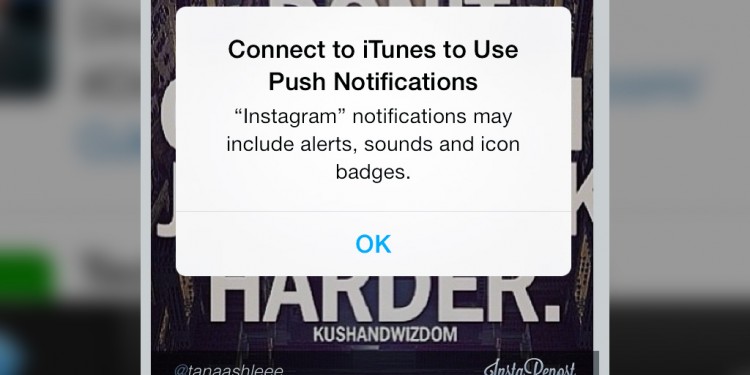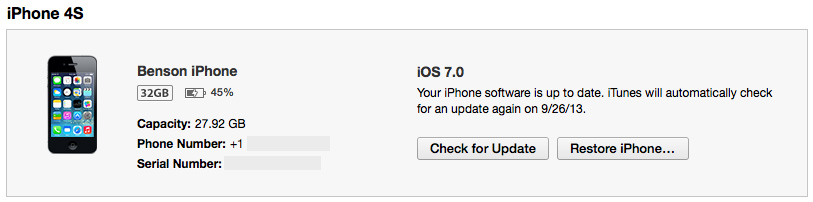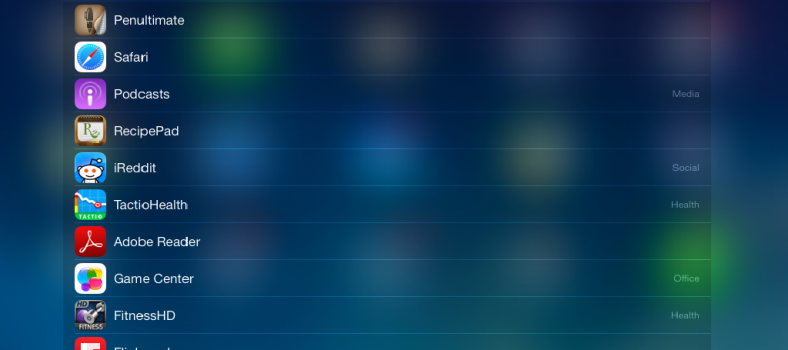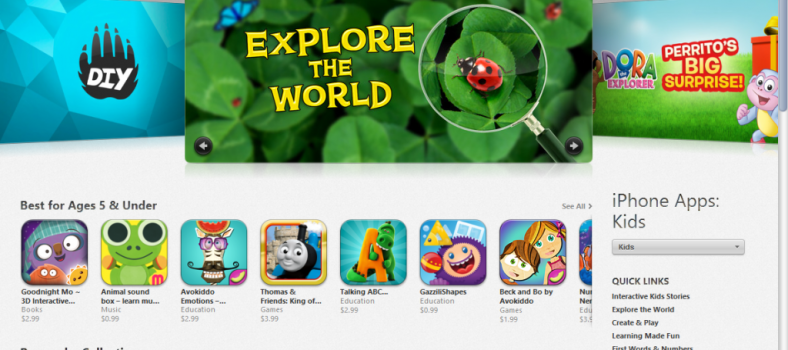Connect to iTunes to Use Push Notifications Message in iOS 7
SOLVED: ‘Connect to iTunes to Use Push Notifications’ Error
After many errors and timeouts in trying to download the new iOS 7 for my iPhone, I was relieved when the update finally ‘took’ and my new operating system was finally verifying and installing.
I think Apple has really hit a homerun with iOS7. There’s a lot to learn and even more to play with. But there are also frustrating errors I’ve already noticed. The first being a message that comes up in most apps that simply warns: Connect to iTunes to Use Push Notifications.
I thought the day of plugging into the computers and connecting to iTunes was over! Apparently not. At first, I felt like all I needed to do was enter my Apple ID into the iTunes & App Store option under Settings. That didn’t do anything.
What happens to be the issue is the install in the first place. I had some issues getting installed and along the way, something went awry.
The quick fix (works for some)
Thanks to visitor ‘Vuzman’ for this quick fix:
- From the home screen click on Settings ›› General ›› Reset.
- Then click Reset Network Settings.
- If you’re lucky, problem solved. If not, keep reading.
If that didn’t work, there’s a guaranteed fix. After delving into message boards, I found that this error goes back to the dark ages of 2007-2008. Surprising, but the fix always seems to be the same.
The longer fix (works for almost everyone)
- Backup your iPhone to iCloud. Click Settings > iCloud > Storage & Backup > Back Up Now.
- Plug phone into iTunes.
- Click Restore iPhone.
- Wait, and wait some more.
- Upon getting the Welcome Screen, click your backup that you saved and click Continue.
- You’re all set. Error should be fixed.
I realize the last thing you want to do after waiting for the new download and update is to, well, download and update again. But this seemed to be the best way to get rid of the Connect to iTunes to Use Push Notifications message in iOS 7.
Let us know in a comment if you have any other solutions. And give us your feedback about iOS 7. What do you like or dislike about it? Thanks for the feedback and enjoy iOS 7!