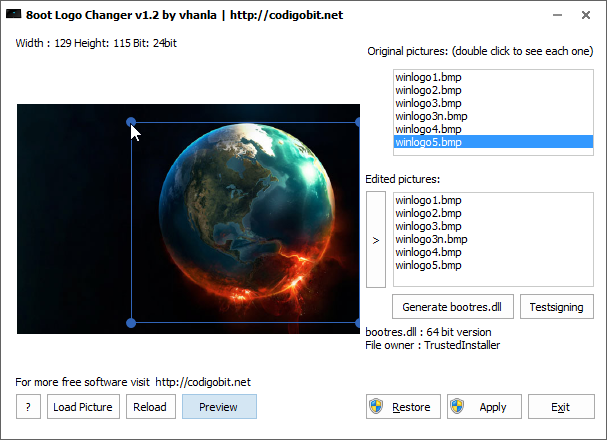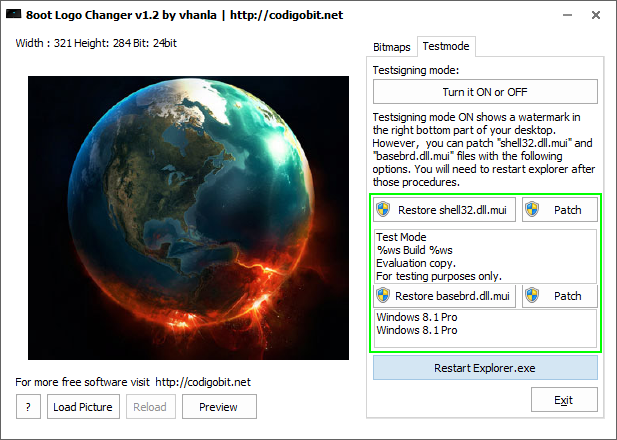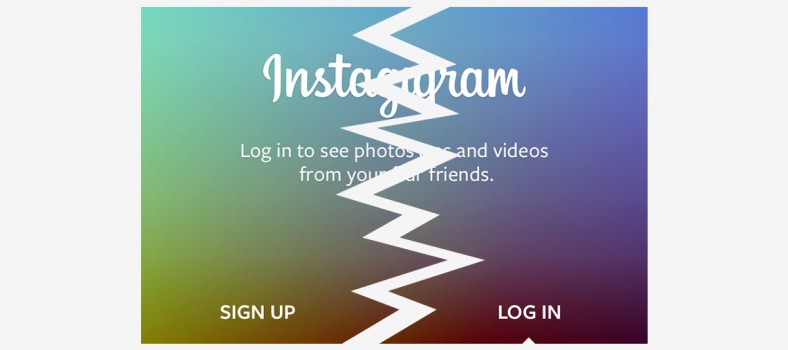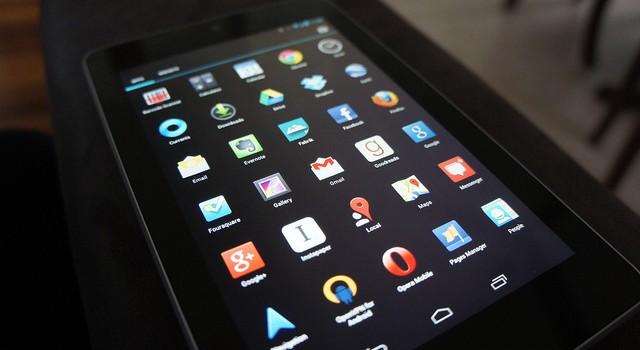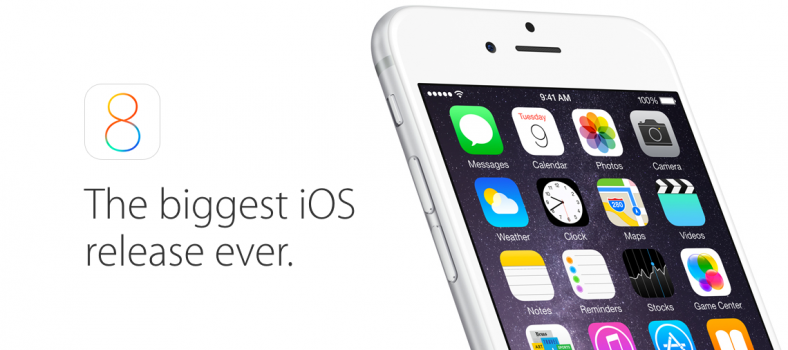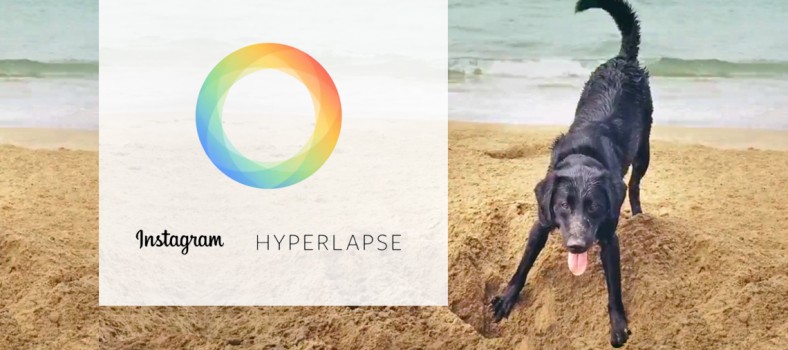Change Windows 8 startup logo
It’s been two months since the release of Windows 8.1. For skeptics, it is only a correcting patch. For others, it is more a revolution. Many agree that users are not fans of the new operating system boot logo. There’s good news, you can change it.
I came across some helpful software, “8oot Logo Changer“. It’s a free and lightweight application developed by Codigobit that allows you to display an image of your choice on startup. To do this, download 8oot Logo Changer here, then choose an image of your choice either from the web or on your local disk. Load it into the software, reboot and enjoy!
It is important to note that it is possible that your antivirus software may panic if it’s sensitive because there is an adware embedded 8boot Logo Changer. For those who don’t know, it is a small software that broadcasts ads.
How to change Windows 8 startup logo
First of all, you must launch the app after installation has completed. Then load the picture by clicking the “Load Picture” button integrated in the app interface. You can load the pic via URL or just select one in your hard-drive. After that, set the zone of the image you want and click the “Backup” button to make a backup then the “Generate Bootres.dll” button to generate the dll that goes well with your image, and click the “Apply” button to apply the changes.
Now just reboot, and you must see your new boot logo!
However, this trick is only for Windows 8. Regarding Windows 8.1, you must activate the “Test Signing” in TESTMODE tab, to display the custom image. The counterpart of this amendment is that it will display a watermark (small text at the bottom right of the screen which gives the version Windows). 8oot Logo Changer allows you to disable that watermark by patching some DLL.
To do this, just make a backup of 2 DLL then click the 2 “Patch” buttons, then reboot your machine.
I hope you liked the post and you enjoy your new startup logo with the help of 8oot.
Let us know how the process worked for you by leaving your comments below.