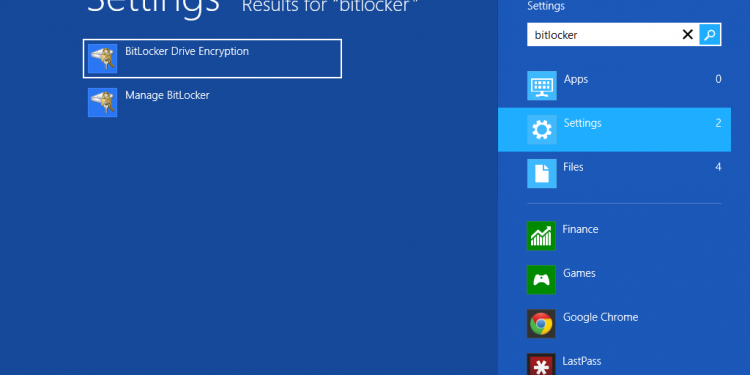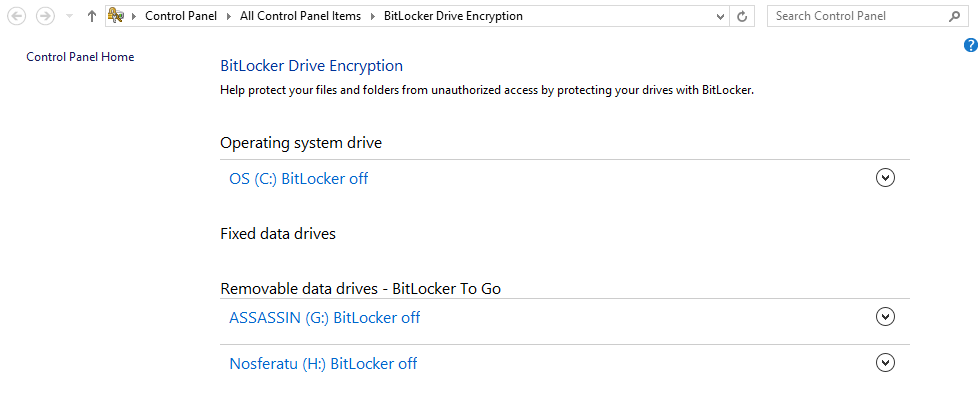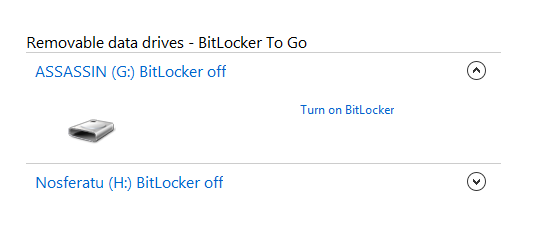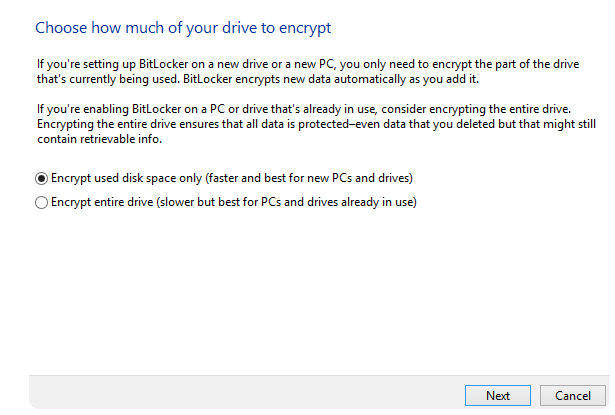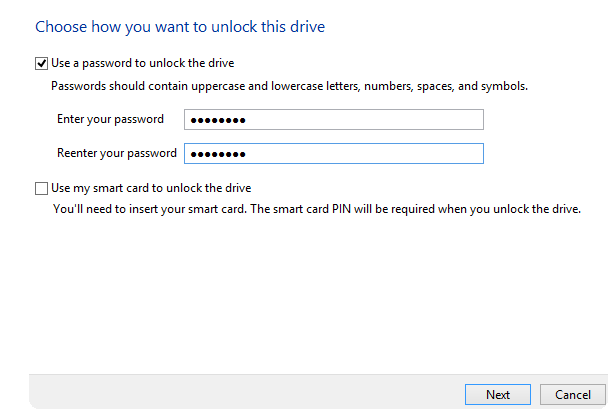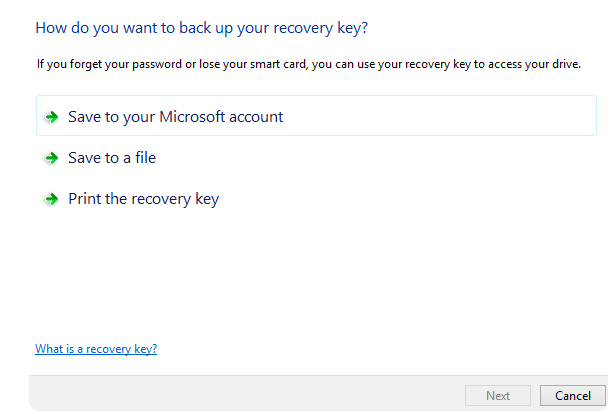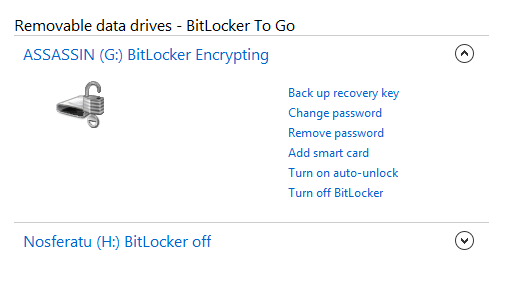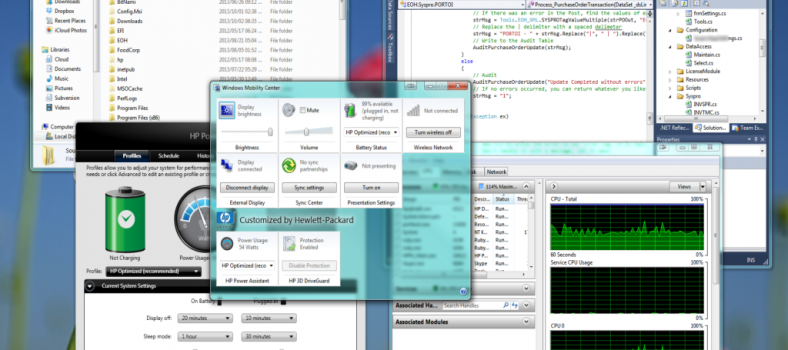Secure Removable Data Drives With BitLocker For Windows
Secure Removable Data Drives With BitLocker For Windows
The problem with removable data drives today is that they are increasing in size. Why would this be a problem you ask? Well, if you have a 32 GB thumb drive, losing it could be quite a loss. I have heard many times of IT folks forgetting to remove their thumb drives from a server USB port. Worst of all is that you might only realize that your thumb drive is gone after several days.
While this article isn’t aimed at helping you not forget your thumb drives, it is aimed at trying to mitigate the damage that losing your data will cause. This is especially true if your removable data drive has sensitive information on it or company data you can’t afford to lose. With so many safe backup options available to you today, losing data shouldn’t be an issue (We will not be going into backup strategies in this article).
The solution for removable data drives is BitLocker.
Enabling BitLocker In Windows
From the Control Panel, you select BitLocker. You can turn BitLocker on for any of your fixed data drives. You can also see the removable drives attached to your computer.
Select the removable data drive you want to encrypt and expand the side menu. You will notice that Windows reports the BitLocker status for each removable data drive.
Clicking on the ‘Turn on BitLocker’ option, Windows will now allow you to select how much of the removable data drive to encrypt. I usually select to encrypt the entire drive, which does take a bit longer to complete.
BitLocker will allow you to select the option to require a password to unlock the drive. You will want to enable this feature using a strong password. This way you ensure that your data isn’t easily accessible.
BitLocker will also allow you to make a back up of the recovery key. There are various options available to you, including backing up the recovery key to your Microsoft account.
When you are ready to start encrypting, Windows will start the process that could take several minutes to complete. Once BitLocker has completed the process, you will be able to use your removable data drive as you would any removable drive in your computer. The added benefit is that you now have the contents protected by a password.
Now there are some out there that argue that BitLocker isn’t good enough and that using it is a waste of time. The real issue here is that a casual thief shouldn’t be able to just swipe your data by quickly copying the contents of the removable data drive.
It needs to be noted that BitLocker is intended to help protect data at rest (This means when the PC is powered off). This is surely the case when you have lost your removable data drive. If any unauthorized 3rd parties had access to a running system, it could be exploited to take advantage of the fact that the contents are accessible through the PC’s memory by administrative users.
The real issue is that having your sensitive data encrypted is a smarter move than not encrypting it at all. If the data you carry on your removable data drive is too sensitive to trust BitLocker with, you need to ask yourself the question; should this data even be on a removable drive?