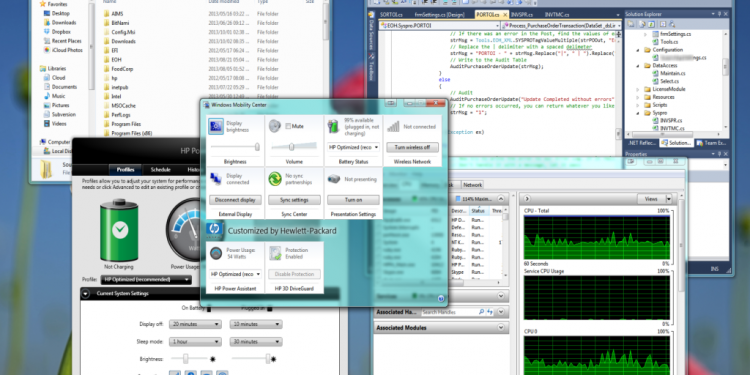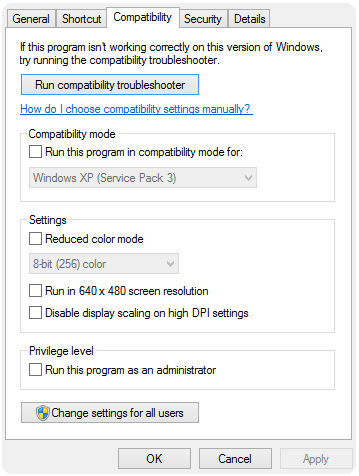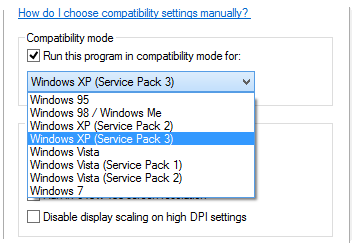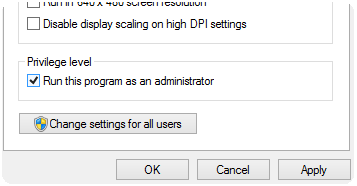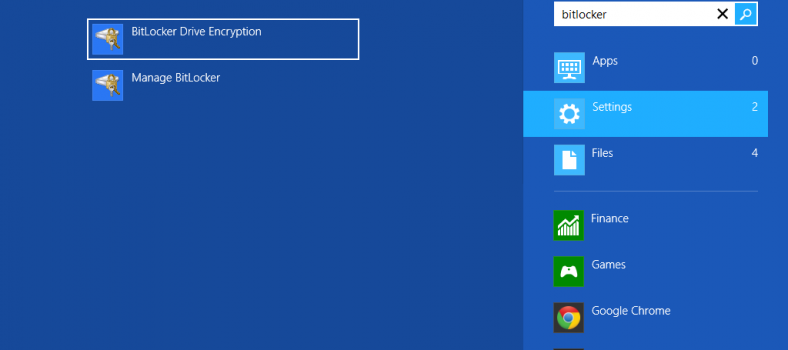Windows Compatibility Mode – Run Older Apps On Windows
Windows Compatibility Mode – Run Older Apps On Windows
Do you have an application that doesn’t seem to work correctly on Windows 7 or 8? Does it crash often or lock up? Well there is something you can try to fix the issue. Windows allows you to run certain applications in a compatibility mode. This executes them as if they were running under a different Windows operating system. Enable this feature by following the very easy steps outlined below.
Select the application’s icon on the desktop and right click. To the bottom of the menu that opens up you will see the Properties menu. Click on that.
The application’s Properties screen will display. Usually the General Tab is displayed. Look to the right of the tabs for the ‘Compatibility’ tab and click on it. On this tab, you will have a few options available to you. You can specify certain settings for the application. You can change the privilege level of the application. You can also define the compatibility mode. For this tutorial, we are interested in changing the compatibility mode for the application. Go ahead and check the ‘Run this program in compatibility mode for”‘ option.
This will then enable the drop down menu. Here you can select for which version of the Windows Operating System you would like to run your application under. As you can see, you can go all the way back to Windows 95 (Now where is my copy of Duke Nukem).
Another option you can set is to run the application with elevated privileges. You do this by checking the ‘Run this program as an administrator’ option. The Windows Compatibility Mode feature allows you to set several options. Doing this can solve a couple of problems encountered when trying to run a legacy application.