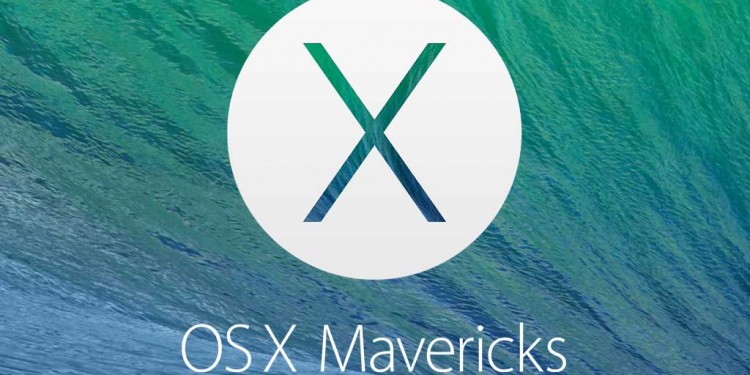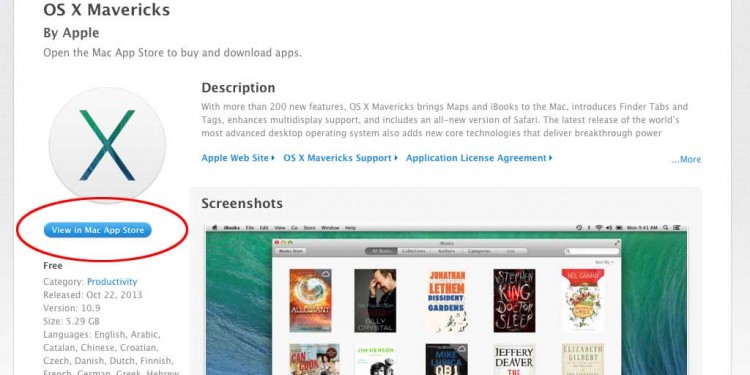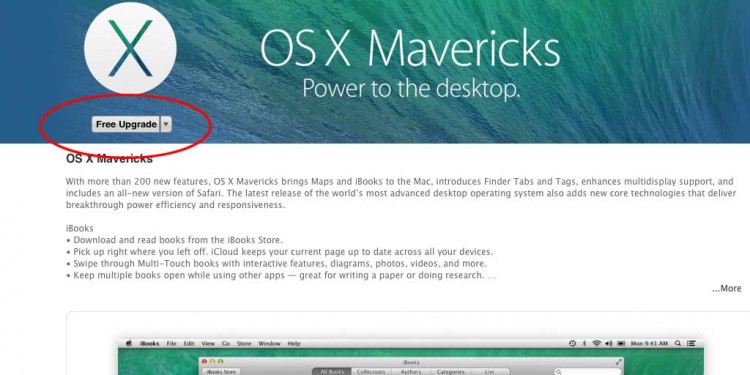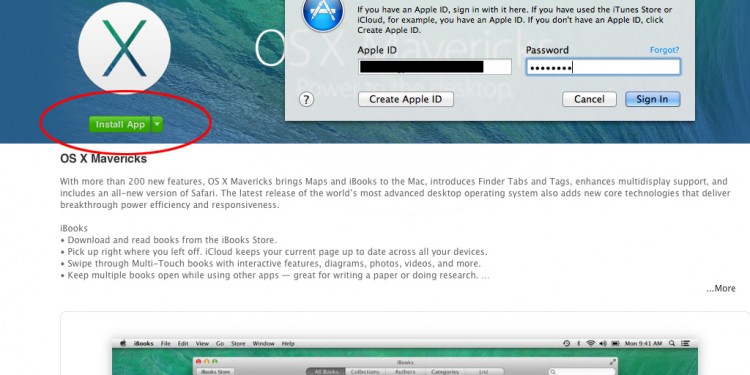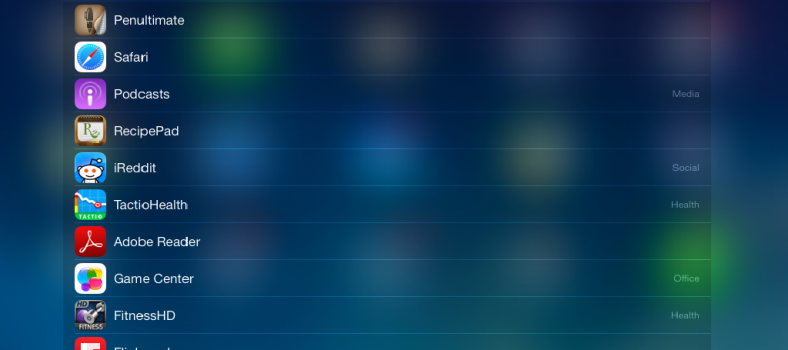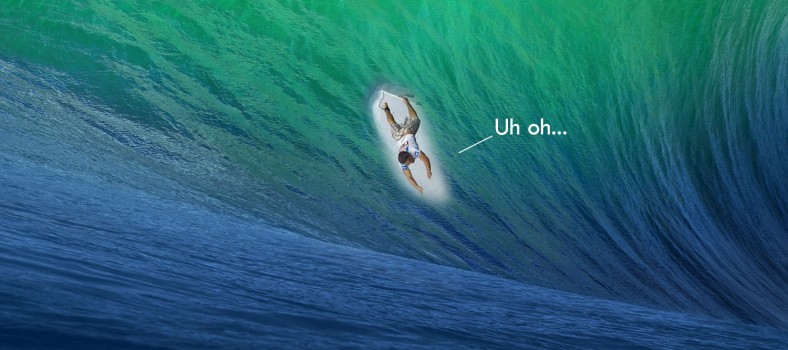How to upgrade to Mavericks
Well, Apple had their event. In addition to the surprise iPad Air, there were other exciting announcements. For many just looking for a freebie, then Mac’s new operating system ‘Mavericks’ is ready for download. Yes, for free.
A little background on OS X Mavericks
Since 2001, every edition of OS X has been named after big cats.
You had the code-names Cheetah and Puma, and followed by Panther, Tiger, Leopard, Snow Leopard, Lion and finally Mountain Lion in 2012. Eventually Apple’s senior vice-president of software engineering joked about naming its next operating software release “Sea Lion”, and the era of the big cats was over. Apple even played with the idea of 10.9 Cabernet and 10.10 Syrah, but apparently couldn’t stomach a wine-related meme and announced in June that the next releases will be named after locations in California.
Their choice was OS X Mavericks, a favorite surf spot in Northern California. It’s about two miles from shore outside Pillar Point Harbor, just north of the town of Half Moon Bay at the village of Princeton-By-The-Sea. After a strong winter storm in the northern Pacific Ocean, waves can routinely crest at over 25 feet and top out at over 80 feet. The break is caused by an unusually shaped underwater rock formations.
How to upgrade to Mavericks
Check out the handy slide show above to learn step by step how to upgrade to Mavericks on your Mac.
Some of Mavericks Features
1. iBooks
Anyone who uses iOS has had the opportunity to use iBooks. Now desktop users get it as well. iBooks will sync with customers’ literary purchases through the iTunes Book Store, and across their Apple devices through iCloud.
2. Apple Maps
A nice feature on Mavericks allows users to use Apple Maps, plot out their driving map and send it to their device so they can use it in the car. Seamless. The new Mac Maps app lets you look up locations, see maps in 2D or 3D, view vector map illustrations or overhead photographic views and see live traffic and Yelp information.
3. Shared Links
The Shared Links feature from iOS 7 will also be available on Safari in Mavericks, providing users with a dedicated list of links shared by their friends on Twitter, Facebook and LinkedIn. Having these in Safari will make it easy to quickly look at the web pages being shared by friends and contacts on social networks.
4. AirPlay Display
AirPlay Display arrives with Mavericks, which allows customers to use an Apple TV as an extra display. It will be possible to drag windows from your Mac display to your TV screen via an Apple TV, and users will be able to set an arrangement via the Displays preference pane.
5. Finder tabs
You can now open several pages in a single finder window with finder tabs. Much like a browser in this day and age, the user can have as many tabs as they want open for quick searching. Each tab’s settings can be adjusted accordingly.
6. Tags
Users can now organize their data with Tags. Tags are labels that the user can attach to files, like ‘important’, ‘holiday’ or ‘in progress’ that allow them to search and group them together by that tag.
7. iCloud Keychain
The new iCloud Keychain will store your passwords, credit-card numbers, and personal contact information, and sync them between devices running Mavericks or iOS 7.
8. Enhanced dictation
Built-in dictation was introduced in the previous release of OS X, but the version in Mavericks lets the user download an ‘Enhanced Dictation’ package that displays words as the user is saying them, in the style of third-party dictation products such as Dragon Dictation from Nuance.
9. Interactive Notifications
Apple updated the way they handle notifications in OS X Mavericks, allowing users to interact with them directly. For example, if the user gets an email notification they can delete the message without switching back to the main Mail app, or click the reply button to open up a text area and type a reply immediately.
10. App Auto Updating
Like the latest iOS 7 release, Mavericks will now let you update your apps behind the scenes. Users can choose to disable this feature if they have any concerns.
As you can see, there are a lot of features with OS X Mavericks. Is it necessary to upgrade right away? We say no. Generally, with any new operating system, there tends to be bugs and features that you may not even need at this point. If you’re looking for a change, OS X Mavericks may be just what you need. But if you’re happy and organized with OS Lion, then you can roar a bit longer before you need an upgrade.
Let us know in the comments your favorite features of Mavericks and if you need any help installing it or had any issues upgrading. Also, here’s our early rating on Mavericks. Let us know what you think about the upgrade by rating the software yourself.
The Verdict
OS X Mavericks was just released today to a crowd hungry for updates to their software and devices. Mavericks is a nice followup to the popular iOS 7 update for Apple devices. While it’s nice to have new features, there is no need to upgrade immediately. Like many OS releases, bugs are commonly found and all of the features may not apply to you at this point. If you’re looking for some fun features to make your life a bit easier and you are able, upgrade. But don’t feel like this needs to happen today, next week or even next month. Sometimes it’s better to wait.
Yay: Packed with features and best of all, it’s free.
Nay: The file size is 5.29 GB! Plan on setting it and coming back later.