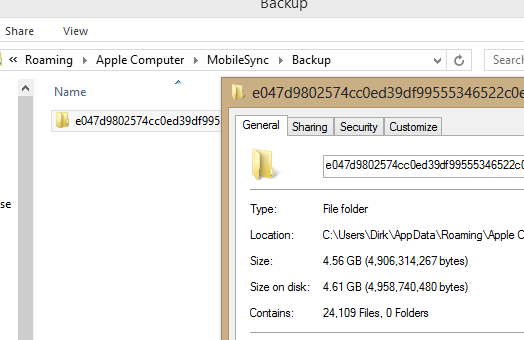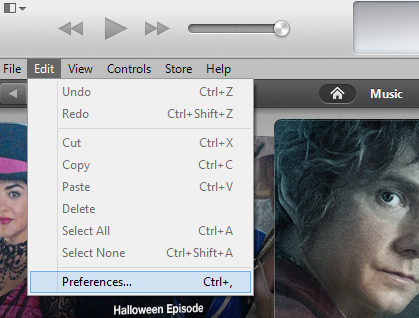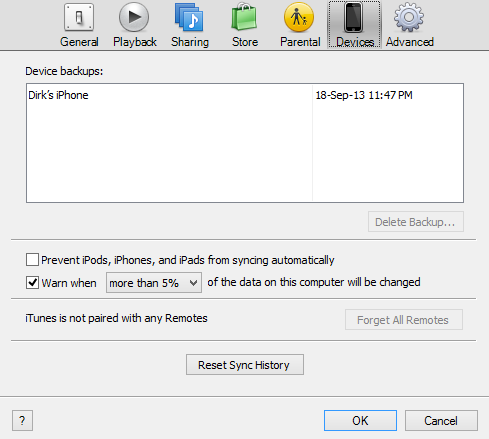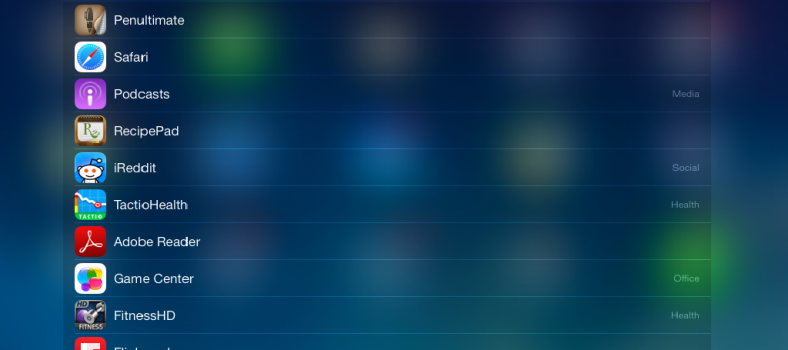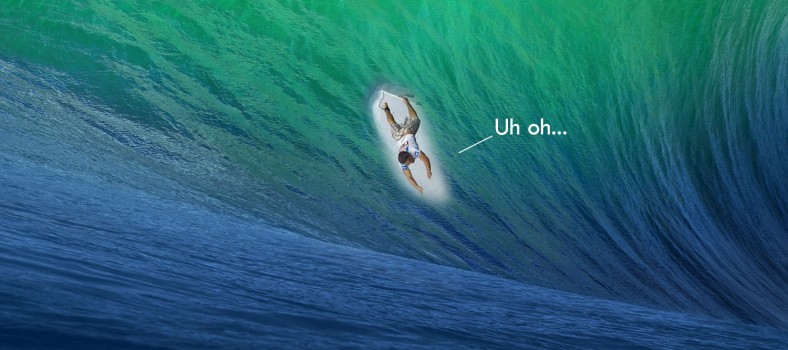iPhone Backups Are Hidden Disk Space Hogs
iPhone Backups Are Hidden Disk Space Hogs
Have you ever needed some emergency disk space? Do you need to find and remove the files that are bloating your hard drive? Well there certainly are tools that can help you identify large files on your hard drive. My favorite tool is WinDirStat. It is excellent at identifying and visually representing files and the space they consume on your hard drive.
But here is a little tip. If you use iTunes to backup your iOS devices, you can probably save loads of space (as in gigabytes) by removing old backups. Just how big is a single backup I hear you ask? Well that largely depends on the size of your iOS device and the amount of space you consume with apps, music and so on. As you can see from the screenshot below, the last backup I did of my 16 Gig iPhone 4S amounted to 4.61 GB. Now imagine having a few backups.
Remove Old iPhone Backups
So what should you do? As it turns out, instead of rooting around your Hard Drive to find these backups, you can remove old backups directly from inside iTunes. Incidentally, backups are usually stored in the following path on Windows 7 and 8: C:Users[YourUsername]AppDataRoamingApple ComputerMobileSyncBackup
If you are like me and prefer to use the software that created the backup to also remove it, perform the following steps. Fire up iTunes and head over to your preferences (or Ctrl+,).
Select the Devices Tab. There you will see all the device backups listed. As you can see, I haven’t backed up my iPhone in a while and I haven’t backed up my iPad yet either.
From the devices screen, you can then select the backups you would like to remove. I would suggest removing the oldest backups first if there are multiple backups listed from multiple devices. And that is all there is to it. Enjoy!