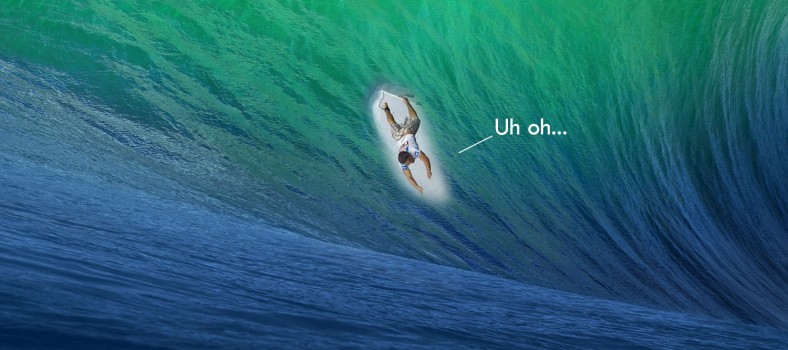How to use Disk Utility to fix Mac Problems
How to use Disk Utility to fix Mac Problems

For the most part, Mac computers are generally pretty dependable.
We’ve had few problems with ours at GeekLift, but have found that when something is acting up and can’t be explained. A simple visit to the Disk Utility program in applications can work wonders. Here is how you find it, use it and hopefully fix any issues you had with your good ol’ Mac.The video above will explain how to find the Disk Utility program and now to use the Repair Disk Permissions.
What are disk permissions?
Every file and folder on a Mac OS X hard drive has a set of permissions which are settings that determine who has granted access to each of the items. And like any kind of permission, it’ll explain how much control that user will have. For instance, permissions will determine if a user can create, read or write to a file. But they also determine which items the operating system can access and modify, and which files are accessible by applications.
So why repair the disk permissions?
Repairing disk permissions in certain files and folders on your Mac’s hard drive can see if their current permissions settings are what Mac OS X expects them to be; if discrepancies are found, the offending permissions are changed to match the expected settings.
For instance, in my test above, I found a lot of permissions that were repaired from iTunes. I was messing around the other day and updating the software and tweaking my iPhone, so I’m sure the Mac found that what I was doing wasn’t jibing with the factory settings. But it found the errors and corrected them.
Important note: the Disk Utility only works with Apple-supported programs. So that means if you have 3rd party software that’s causing a world of pain in your computer, you’ll have to opt for a heavier piece of software to clean it up.
So why is there a ‘Verify Disk Permissions’ as well?
Yes, we wondered that too. You have the option, but just select Repair to save time. Verify only checks for problems. If problems are found, you then need to run the corresponding Repair. Repair just takes an extra step.
Here is some further reading from Apple’s website on the topic of repairing disk permissions and how to use Disk Utility.
For more from the GeekLift How-To series, check the video page. Have an idea for a how-to video that you’d like to see? Submit it to GeekLift and we’ll get it into the archive.